



CoreMeltV2
Source Timecode
Source Timecode
Couldn't load pickup availability
Source Timecode Burn-In Solution for FCP X
FCP X 10.2 and earlier does not have the option to burn in Source Timecode into a clip. This is often needed for dailies or for sending preview versions to producers or clients. This free plugin from CoreMelt will allow you to burn in source timecode into the clip easily and export it and also optionally add file name and shot number.
(Note FCP 10.3 now has source time code burn in however this plugin still has some useful extra formatting options.
Source Timecode is available in our CoreMelt FREE plugin installer together with over 40 other free plugins for FCP X.
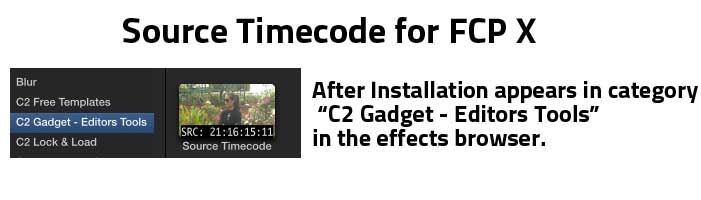
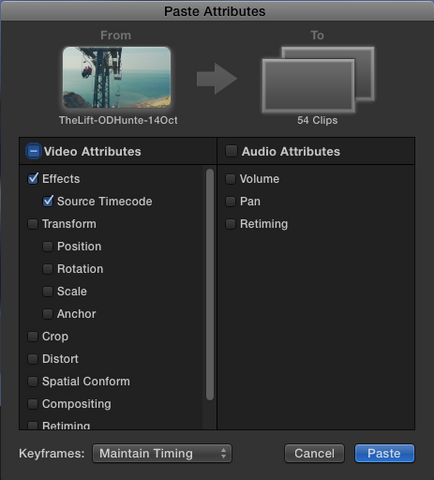
Usage Tips
Quickly apply source timecode burnin to your entire edit:
- Duplicate your project, right click on the project name in the browser and select "duplicate project" save as "projectname_burnin"
- Apply source timecode plugin to the first clip in your timeline
- Select the first clip and press command c to copy the clip and effects.
- Zoom out in the timeline and select the rest of the clips on the timeline by dragging a rectangle
- While the clips are still selected select "paste attributes" from the file menu, tick the box "source timecode" then press the paste button
- Thats it, you can now export your timeline with source timecode and / or filename burn in.
- Go back to your previous project without the source timecode plugins applied and keep working.
See source timecode in the timeline Viewer while skimming.
Make sure you select "clip skimming" and then turn on skimming, you will see the source timecode of each clip in the centre timeline viewer as you skim in the browser. For more details see this page from Larry Jordan.
Share
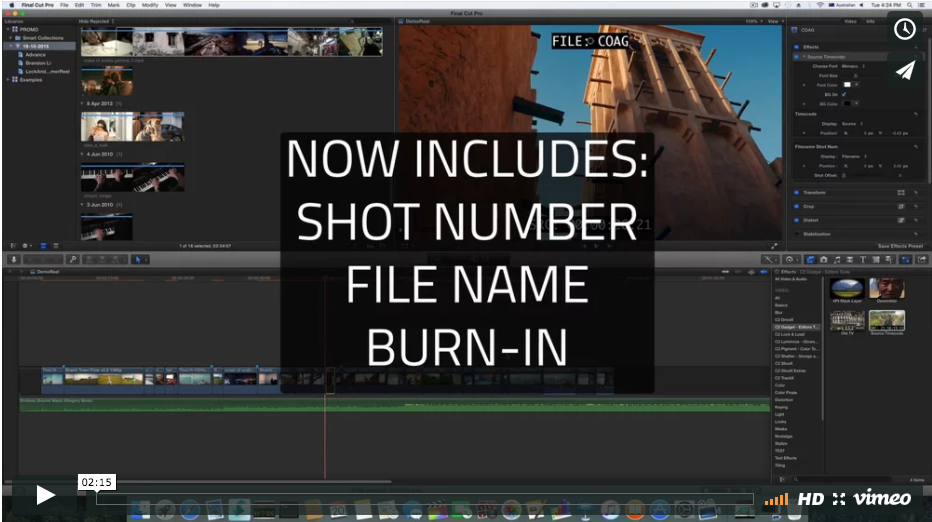
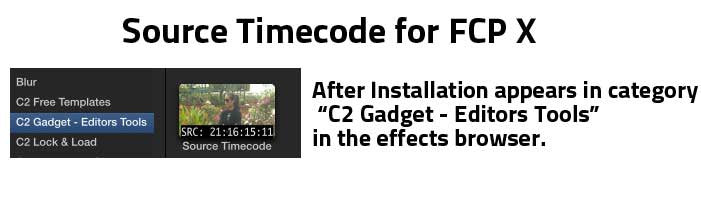
You May Also Like:
-
Detonators: FCPX Tracking, VFX, Paint, Stabilisation and more
Regular price $299.00 USDRegular priceUnit price / per -
ShotAnvil: Tracked Paint, Masks & Graphics Inserts with One-Click AI Person Keying
Regular price $199.00 USDRegular priceUnit price / per -
PaintX: powered by mocha: Tracked Paint for Final Cut Pro
Regular price $99.00 USDRegular priceUnit price / per -
Track X: powered by mocha: FCP X Motion Tracking
Regular price $99.00 USDRegular priceUnit price / per -
SliceX: powered by mocha: Powerful Shape Mask Tracking for FCPX
Regular price $69.00 USDRegular priceUnit price / per -
DriveX: powered by mocha: Tracked 3D Text and Particles in Final Cut Pro X
Regular price $99.00 USDRegular priceUnit price / per










