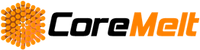Tutorials: Intermediate - Learn how to get the most from our plugins

Mastered the basics? Take it further by learning how to do screen replacements, track flares and particle effects, replace skies and much more...
Advanced Screen Replacement:
|
|
Motion Tracking 3D Text using DriveX: Adding Fly-In, Fly-Out AnimationUse Coremelt DriveX to create controllable Fly-In Fly-Out 3D Text animations using the built-in power of the Academy Award winning Mocha tracker
|
|
Adding Tracked Particle Effects using DriveXWork along with Apple Certified trainer Iain Anderson as he demonstrates how to use the powerful mocha planar tracker in Coremelt DriveX to merge complex particle systems into your shots directly on the Final Cut Pro X timeline. |

Even if you're a guru, you can learn a thing or two from the tutorials below. Take a look to see if you've missed anything, that might help you elevate your editing, compositing or color correction skills.
Tracked Color Corrections
|
|
Enhancing a Shot with Package ReplacementThis tutorial shows you how to replace a package design in a commercial product shot by replacing package design artwork using TrackX's mocha powered planar tracking. This techique can be used to obscure or replace a brand logo or to enhance make the logo and artwork more clear.
|
|
Tracking Past Occlusions
|
|
Adding Tracking to any Motion Effect Particles, 3D Text, Lights or Replicators using DriveXDriveX includes 20 customizable Motion Templates for a huge potential variety of tracked particle and text effects. Advanced users can edit their own templates to apply tracking to parameters published by Apple Motion 5 effects directly in Final Cut Pro X, with no need to open Motion. This tutorial shows you to how to modify our included motion templates to include any particle effect you want, tracked to your subject on the timeline. |
Once you've mastered all the above, you can dive into more details in the tutorials on our Vimeo channels.